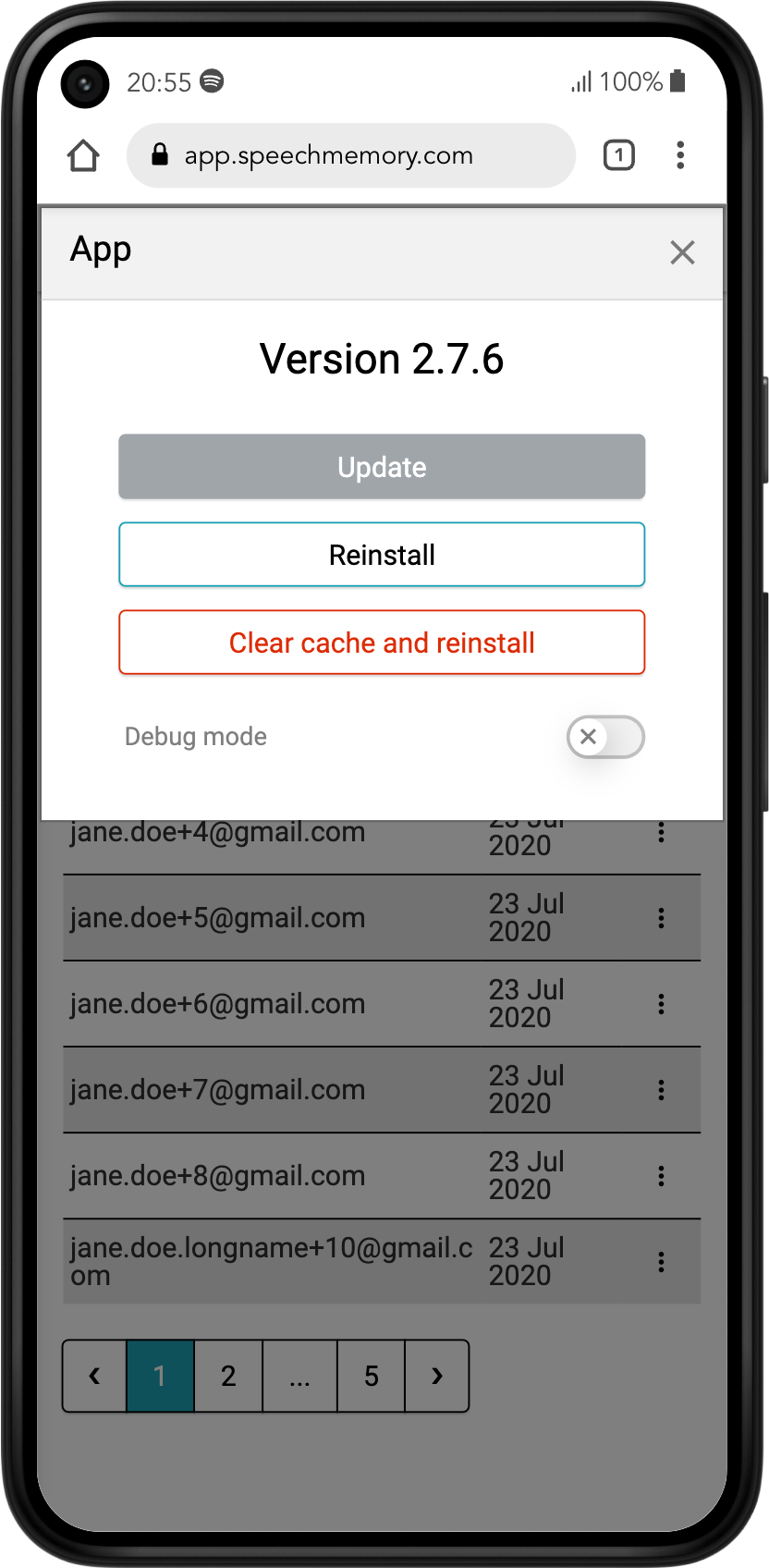
Help
Menu ( ![]() ) => App (
) => App ( ![]() )
)
Under the app, users can solve most app problems quickly and independently if any should arise.
Normally, the latest app version will be installed automatically when the app is restarted.
Update
The latest app version can be installed manually using the "Update" button.
The first thing to try is to update the app when the app is not running properly.
This tells me that a new app version is available.
- The "Update" button is colored green. (Unfortunately, it can be blocked by some smartphone operating systems.)
Process
- The app will restart once or twice.
- The latest app version will be installed.
- Cached data and audio files remain saved.
Reinstall
The app can be reinstalled using the "Reinstall" button.
Some smartphone operating systems or some versions of it can prevent the app from being updated automatically. It may even happen that the latest version is not displayed. Reinstalling the app can solve these problems.
Process
- The app will restart once or twice.
- The latest app version will be installed if available.
- Cached data and audio files remain saved.
Clear cache and reinstall
With the "Clear cache and reinstall" button, the app clears the cache and reinstalls the app.
It may happen that audio files are cached in corrupted form due to several reasons. Therefore, they cannot be played in the player. Then it is advisable to use this function.
Process
- The app will restart once or twice.
- The latest app version will be installed if available.
- Cached data and audio files will be deleted.
Debug mode
Debug mode should only be activated when instructed by the technician. It can slow down the app significantly.
